Aastra DT390 User's Guide
Browse online or download User's Guide for Telephones Aastra DT390. Aastra DT390 User guide User Manual
- Page / 91
- Table of contents
- TROUBLESHOOTING
- BOOKMARKS


- User Guide 1
- Contents 3
- 1 Welcome 9
- All rights reserved 10
- 2.1 Safety Instructions 11
- Warning! 12
- 2.2 Intrinsic Safety 15
- 2.3 Preparing for Use 15
- 2.4 IPEI and IPDI Code 15
- 2.5 Software Version 16
- 3 Description 17
- 3.2 Display Information 20
- 3.2.2 Display Icons 22
- 3.2.3 Menu Tabs 23
- 3.3 Menu Structure 24
- Figure 5 Calls structure 25
- 3.3.2 Contacts Tab 26
- 3.3.3 Settings Tab 27
- 3.3.4 In Call 28
- 3.4 Tones 29
- 3.5 Indicators 29
- 4 Switching On and Off 31
- 5 Free Seating 31
- 6 Incoming Calls 32
- 6.1.1 Call pick-up 33
- 6.1.4 Rejecct a call 33
- 6.2 Parallel Ringing 34
- 7 Outgoing Calls 35
- 7.1.2 Dialing from Contacts 36
- 7.3 End the call 37
- 7.6.1 Callback 38
- 7.6.3 Cancel all Callbacks 39
- 7.6.4 Activate Call Waiting 39
- 7.7 Bypass 40
- 7.8 Speed Dialing 40
- 7.9 Authority 41
- 8 Contacts 43
- (Optional) 44
- 8.4 Add a Name and a Number 45
- 8.7 Write Text and Numbers 47
- 9 During Calls 48
- 9.5 Inquiry 49
- 9.6 Transfer 50
- 9.7 Blind Transfer 51
- 9.8 Put a Call on Hold 51
- 9.9 Call Waiting 52
- 9.10 Conference 52
- 10 Call Forwarding 53
- 10.1.1 Cancel Diversion 54
- 10.2 Internal Follow-me 55
- 10.3 External Follow-me 55
- 10.4 Personal Number 56
- 11 Messages 62
- 11.2 Voice Mail (optional) 63
- 12.1 Order 64
- 12.2 Cancel 65
- 13 Group Features 66
- 13.3.2 Reentering the Group 67
- 14 Other Useful Features 68
- 14.2 General Deactivation 69
- 14.3 Night Service 69
- 14.4 Emergency Mode 69
- 14.5 Malicious Call Tracing 70
- 15 Settings 71
- 15.1.5 Headset Settings 72
- 15.2 Display 73
- 15.3 Time and Date 73
- 15.4 Phone Locks 74
- 15.5 Changing Owner ID 76
- 15.6.1 Normal Answering 77
- 15.6.2 Automatic Answer 77
- 15.8 Connections 79
- 15.8.1.3 Unsubscribe System 80
- 15.8.2 Rename System 80
- 15.8.2 In Charger 80
- 16 Installation 81
- 16.2 Replacing the Battery 82
- 16.3 Desk Charger 82
- 16.4 Desk PDM Charger 83
- 16.5 Rack PDM Charger 83
- 16.6 Headset 83
- 16.7 Belt Clip 84
- 16.8 WinPDM and CPDM 84
- 17 Troubleshooting 86
- 18 Glossary 88
- 19 Telephony Function Codes 90
Summary of Contents
1424_EN_LZT103087 Rev B1 2009-05-20 DT390 Cordless Phone for MX-ONE™User Guide
However, there is no guarantee that interference will not occur in a particular installation. If this equipment does cause harmful interference to ra
will disable alarm equipment, consult your telephone company or qualified installer. Electrical Safety Advisory Electrical surges, typically lightnin
• To avoid hearing impairment, accept the call before holding your product (or portable handsfree device) to your ear. Warning! The handset may reta
Single chargers shall only be connected with power adapters supplied by the manufacturer, see list above. Precautions: Please read carefully the foll
• Do not cover the product while being charged. Do not charge the phone in a closed cabinet or drawer. The charging of the battery is a chemical pro
• Moving the equipment rapidly between warm and cold temperatures may cause condensation (water droplets) to form on its internal and external surfa
2.5 Software Version To view the phone’s software version: 1. Enter *#34# in idle mode mode. 2. Select Software. 2.6 Accessibility and Voice Qual
3 Description This section describes the DT390 cordless phone and its display information, menu structure, and tones. A picture of the phone is show
7. Navigation key Navigation key with left, right, up and down. 8. On-hook key and power on and off Combined button; to end a call, to return to id
Table 2 Accessories Desk Charger Desk PDM Charger Rack PDM Charger Carry Case Standard Clip Security (swivel) Clip Security chain Headset with microp
DT390 Cordless Phone for MX-ONE™ Copyright © Copyright Aastra Telecom Sweden, 2009. All rights reserved. Disclaimer No part of this mater
3.2 Display Information The icons and text in the display indicate functions and settings available to the user. The display gives visual feedback o
Depending on the state and setting of your phone, different information can be shown, see the following list: • Idle phone o Normal. The display sho
No access Access Indication Your phone has contact with a system, calling is not allowed. No Subscription System Indication The phone is not in c
Voice mail message Displayed in the header bar when there are voice mails. The icon remains until voice mail has been listened to. Keys locked Indi
Calls Contains call lists, call time, and call services (2). Settings Contains personal phone settings such as changing the ringer volume, selectin
Figure 5 Calls structure Note: Call services functions are system dependent. Parameters are set up in the CPDM or WinPDM. Contact your system admi
3.3.2 Contacts Tab An overview of the Contacts tab is presented in Figure 6. Figure 6 Contacts structure 1424_EN_LZT103087 Rev B1 2009-05-20 ©
3.3.3 Settings Tab An overview of the Connection tab is presented in Figure 7. Figure 7 Settings structure 1424_EN_LZT103087 Rev B1 2009-05-20
3.3.4 In Call Functions from the In call menu, see overview in Figure 8, are reached during a call from the soft key More. Note: The displayed opti
3.4 Tones The following different tones are sent from the exchange to your phone. 3.5 Indicators 3.5.1 Phone Indicator The following indications
DT390 Cordless Phone for MX-ONE™ Contents 1 Welcome...
Table 4 Desk PDm Charger Indicator Indicator Description None Not connected to power. Green, fixed Logged on to CPDM or WinPDM. Orange, fixed N
4 Switching On and Off In this section, switching on and off the phone is described. Note: If the message No System is displayed you cannot make or
5.1 Logging on To log on, do the following: 1. Press *11*. 2. Enter the Authorization Code and press *. 3. Enter your extension number, press # an
8. Press the answering button on the headset. Note: Calls can be answered at any time even during programming, or while keying in a number. When th
6.1.5 End the call To end a call: • Press .The display shows the duration of the call. The total time of the call can also be retrieved from the cal
1. Press #21# and . Wait for the call timer to start in the display. Note: U.K., press #2#. 2. Press to finish the procedure. Note: If you want t
7.1.1 Dialing a Number from the Call List The 25 last received, dialed and missed phone numbers are stored in the call list. If Clock and Date funct
1. Press . 2. You are connected to the call via the loudspeaker and microphone. 7.3 End the call To end a call, do the following: • Press . The di
• Callback • Activate Call Waiting • Intrusion on a busy extension Note: These functions need to be programmed via the WinPDM or CPDM. Please cont
3. Press . The system calls the external number. Note: Only one callback can be activated on a busy external line. 7.6.2 Cancel any single Callbac
DT390 Cordless Phone for MX-ONE™ 6.1.4 Rejecct a call ... 33 6
4. When the called extension or the external line becomes free, it will be called automatically. Note: If Call Waiting is not programmed and shown
1. Dial the common Speed Dialing number. Please refer to your phone directory. 2. Press to make the call. 7.9 Authority There are two types of aut
3. Press to finish the procedure. 7.9.2 Individual authorization code If you are assigned to an individual Authorization Code (1 to 7 digits, assi
4. Dial the digit or digits to get an external line and the external number. To change your individual Authorization Code, do the following: 1. Pres
2. Select Call contact, and press Select. A name list is shown. 3. Select the a contact from the list, or search a name or number by enter charact
8.3.2 Search by Name To search for a contact by name in the central phonebook, do the following: 1. Press Menu, select Contacts, and press Select.
b. Mark Name, Work number, Mobile number, or Other number, and press Add. c. Enter number and press OK. d. Press Save. If From call list is chosen:
OR • Enter the first character(s) in the name and press Search. 3. Press Delete and select Yes to delete the entry. 8.7 Write Text and Numbers This
Figure 9 Available characters Note: Depending on the selected menu language, other characters can be available. This means that the character order
2. is displayed. This means that the other part in an ongoing call with you will not here you. To switch the microphone back on, do the following:
DT390 Cordless Phone for MX-ONE™ 9.8.1 Resume a Call ... 51 9.8.
3. Do one of the following: • Enter the third party's phone number and press . OR • Press the soft key, select a contact, press Select, and t
2. Dial the third party and press . You can dial the number, or use the phonebook or the call list to make the call. 3. Press More, select Transfe
9.8.2 Resume on Another Extension To resume the call on another extension: 1. Call the extension where the call was put on hold and press . 2. Pres
Note: This feature needs to be configured in the WinPDM or CPDM by your system administrator. When having an ongoing conversation and wanting to est
10.1 Diversion from Call Services Menu All calls to your extension can be diverted to an internal or external answering position of your choice. All
10.2 Internal Follow-me All calls to your extension are diverted to an extension of your choice (within the private network). During Follow-me, the
3. Press # and . Wait for the call timer to start in the display. 4. Press to finish the procedure. 10.3.2 Cancel To cancel external follow-me, d
2. Press the search profile digit (1-5). 3. Press # and . Wait for the call timer to start in the display. 4. Press to finish the procedure. Note:
Note: When another party is included in the activated profile, for example a colleague or an operator, always remember to inform about your absence.
• If an answering machine, a fax or other answering device is used as an early answering position, it might interrupt the searching. Disconnect the a
DT390 Cordless Phone for MX-ONE™ 14.4 Emergency Mode ... 69 14.5 Mal
Search order Type of phone or Answering position 1)Phone number Ring time (seconds) 1 2 3 (1) Can be, for example, Desk, Cordless, Mob
Table 8 Profile 2 – ____________ Search order Type of phone or Answering position 1)Phone number Ring time (seconds) 1 2 3 (1) Can be,
3 (1) Can be, for example, Desk, Cordless, Mobile, External, Voice Mail, Operator, and so on. 11 Messages When receiving a message, the indica
11.1.3 Cancel Manual Message Waiting to Another Extension To cancel manual message waiting, do the following: 1. Press #31* and enter the extension
• Press Call from the popup message. OR • Press and hold 1, when in idle mode. In case the following message pops up: Voice mail number not define
12.2 Cancel To cancel absence information, do the following: 1. Press Menu, select Calls, and press Select. 2. Select Call services, and press Sel
2. Dial the extension number, press # and . Wait for the call timer to start in the display. Note: If the special dial tone is received, the Autho
13.3.1 Leaving the Group Temporarily To leave the group temporarily, do the following: 1. Press *21* and enter your own extension number. Note: U.
14 Other Useful Features In this section, other useful features with the cordless phone and MX-ONE are presented. 14.1 Account Code The Account Cod
14.2 General Deactivation The following features can be simultaneously cancelled: • Callback (all Callbacks are cancelled). • Internal and External
DT390 Cordless Phone for MX-ONE™ 1424_EN_LZT103087 Rev B1 2009-05-20 © Copyright Aastra Telecom Sweden, 2009. All rights reserved. VII 17 Troubl
14.5 Malicious Call Tracing If being disturbed by bothersome or malicious external incoming calls, it is possible to request number tracing from the
14.6.2 With Individual Authorization Code When using an individual authorization code, do the following: 1. Call the DISA function at your office.
2. Select Sound & Alerts, and press Select. 3. Select Ring Signals, and press Select. Different signals for internal calls, external calls and
2. Select Mic on boom or Mic on cable, and press Select. If the preconfigured headset profiles do not match the headset in use, or the audio perform
15.3.2 Setting Date Format To set the date, do the following: 1. Press Menu, select Settings, and press Select. 2. Select Time & Date, and pre
Note: It is possible to answer or reject incoming calls while the keypad is locked. If configured in the WinPDM or CPDM, it is also possible to make
When the phone is locked, is shown in the display. Note: If configured in the WinPDM or CPDM, it is also possible to make an emergency call while
2. Mark Owner ID, and press Select. 3. Enter a name and press Save to save the setting. 15.6 Changing Answering Method The phone can be set to ans
To remove the setting, press Change. Note: You can also set the answering behavior to automatically connect incoming call in loudspeaker, see Sectio
15.8 Connections Your DT390 cordless phone supports GAP standard. This makes it possible to log on to any GAP compatible system with your phone. Onl
5. Press Next. 6. Enter the PARK code. 7. Enter the AC code and press Next. Protection on? is displayed. 8. Select Yes, if the new system is to be
15.8.2.1 Redirecting Calls and Messages when Placed in Charger To divert calls or messages when the phone is placed in the charger, do the following
16.2 Replacing the Battery If the standby time for the cordless phone becomes too low, replace the battery with a new one. Contact your system admin
16.4 Desk PDM Charger The Desk PDM charger is used for charging, but can also be used for software download, and synchronizing of parameters. The ch
16.7 Belt Clip With the clip on the back of the phone you can fasten the phone to a belt or similar. To attach or remove the clip: spread the clip s
WinPDM is used together with the Desk PDM charger. The Desk PDM charger is connected to the PC with WinPDM software through the network or USB connec
17 Troubleshooting This section contains information on how to solve common operational problems, see Table 12, and warnings, see Table 13, you may
No system The phone beeps once a minute (during max 30 minutes) with a low tone followed by a high tone (if enabled, the vibrator also follows the b
18 Glossary AC Authentication code. Abbreviated number Short number. Initiating a call to a preprogrammed number by dialing a code or pressing a k
IP call Internal call sent through an internal data network (LAN or WAN). IPEI International Portable part Equipment Identity, unique identity ass
1 Welcome Welcome to the user guide for the DT390 cordless phone. This guide describes the available features of the phone when it is connected to
19 Telephony Function Codes This section describes the country specific function codes used in MX-ONE that are relevant for the DT390 cordless phone
1424_EN_LZT103087 Rev B1 2009-05-20 © Copyright Aastra Telecom Sweden, 2009. All rights reserved. 91 Ordering or Cancellation of Interception Mes
More documents for Telephones Aastra DT390

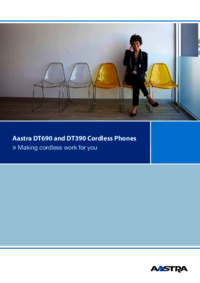
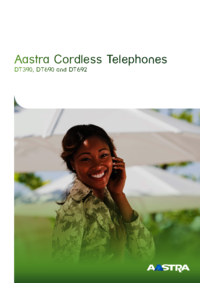

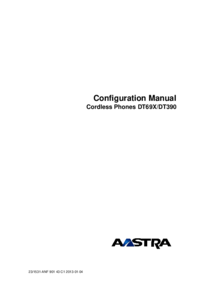

 (8 pages)
(8 pages) (128 pages)
(128 pages) (94 pages)
(94 pages) (16 pages)
(16 pages)







Comments to this Manuals