Aastra 57i Installation Guide
Browse online or download Installation Guide for Telephones Aastra 57i. Aastra 57i Installation guide [en] User Manual
- Page / 52
- Table of contents
- TROUBLESHOOTING
- BOOKMARKS
- 57i CT IP Phone 1
- Software License Agreement 3
- Table of Contents 5
- Introduction 7
- Handset and Base Station 9
- Batteries 9
- When setting up the phone: 10
- In operation: 10
- Phone Parts 11
- Key Panels and Descriptions 13
- Network Jack 18
- Shared Network Connection 19
- Inline Power Provided 20
- Inline Power Not Provided 21
- To Handset 22
- To Headset 22
- Desk or Wall Installation 23
- Install on the Wall 24
- Non-switched 25
- AC Outlet 25
- (face down) 26
- N button at any time 27
- Reference 29
- Set Ring Tone/Tone Set 30
- Clear Message Waiting 30
- Contrast Level 30
- Live Dialpad* 31
- Set Audio 31
- Headset Mic Volume 32
- To access the options list: 33
- Key Lock 34
- Backlight 34
- Silent Alert 34
- Speaker LED 35
- Softkeys 36
- Line/Call Appearance Keys 36
- Nkey to end the call 37
- Receiver Volume 38
- Alerter Volume 38
- Model 536EM 39
- Model 560EM 39
- Installing the 536EM or 560EM 40
- Troubleshooting Solutions 42
- Limited Warranty 45
Summary of Contents
57i CT IP PhoneInstallation Guide41-001161-00Rev 01
4 Model 57i CT IP Phone Installation GuideSafety Information (57i CT and handset)When setting up the phone:• Use only the rechargeable batteries suppl
Model 57i CT IP Phone Installation Guide 5Phone PartsPhone PartsWhen you unpack your phone, you should ensure that you have all of the following items
6 Model 57i CT IP Phone Installation GuidePhone PartsOptional Accessories for 57i CT (Not Included)A PoE (Power over Ethernet) inline power injector s
Model 57i CT IP Phone Installation Guide 7Key Panels and DescriptionsKey Panels and Descriptions57i CT Base Unit Key PanelGoodbye keyOptions keyHold k
8 Model 57i CT IP Phone Installation GuideKey Panels and Descriptions57i CT Base Unit Key Description Keys Key DescriptionGoodbye key - Ends an activ
Model 57i CT IP Phone Installation Guide 9Key Panels and DescriptionsNavigation keys - Pressing the UP and DOWN arrow keys lets you view different sta
10 Model 57i CT IP Phone Installation GuideKey Panels and Descriptions57i CT Handset Key Panel57i CT Handset Key DescriptionFunction # Function Descri
Model 57i CT IP Phone Installation Guide 11Key Panels and DescriptionsFunction # Function Description6 Call key• Used to obtain dial tone• Also used a
12 Model 57i CT IP Phone Installation GuideInstallation and Setup – 57i CT Base UnitInstallation and Setup – 57i CT Base UnitThe 57i CT base unit can
Model 57i CT IP Phone Installation Guide 13Installation and Setup – 57i CT Base UnitShared Network ConnectionTo connect a network device (such as a co
Warning: Any changes or modifications not expressly approved by the party responsible for compliance could void the user’s authority to operate the eq
14 Model 57i CT IP Phone Installation GuideInstallation and Setup – 57i CT Base UnitConnecting to the Network and to PowerInline Power ProvidedIf your
Model 57i CT IP Phone Installation Guide 15Installation and Setup – 57i CT Base UnitInline Power Not ProvidedIf your network does not provide 802.3af
16 Model 57i CT IP Phone Installation GuideInstallation and Setup – 57i CT Base UnitConnecting a Handset or HeadsetHandsetTurn the phone over and loca
Model 57i CT IP Phone Installation Guide 17Installation and Setup – 57i CT Base UnitDesk or Wall Installation Install on the DeskThe desk installation
18 Model 57i CT IP Phone Installation GuideInstallation and Setup – 57i CT Base UnitInstall on the WallThe 57i CT IP phone has two pre-drilled wall mo
Model 57i CT IP Phone Installation Guide 19Installation and Setup – 57i CT Cordless HandsetInstallation and Setup – 57i CT Cordless HandsetThere are t
20 Model 57i CT IP Phone Installation GuideInstallation and Setup – 57i CT Cordless HandsetNote: The battery must be charged for a minimum of six hour
Model 57i CT IP Phone Installation Guide 21Customizing your 57i CT Base UnitCustomizing your 57i CT Base UnitThere is a list of configuration options,
22 Model 57i CT IP Phone Installation GuideCustomizing your 57i CT Base UnitAccessing Your Options via the Aastra Web UIYou can use the following proc
Model 57i CT IP Phone Installation Guide 23Customizing your 57i CT Base UnitThe Network Status window displays for the IP phone you are accessing.4. Y
Model 57i CT IP Phone Installation Guide iiiSoftware License AgreementSoftware License AgreementAastra Telecom Inc., hereinafter known as "Seller
24 Model 57i CT IP Phone Installation GuideCustomizing your 57i CT Base Unit•Set TimeThis option shows the Network time, if the Time Server option is
Model 57i CT IP Phone Installation Guide 25Customizing your 57i CT Base UnitUse the Change softkey to cycle through different backlighting options of
26 Model 57i CT IP Phone Installation GuideCustomizing your 57i CT Base UnitHeadset Mic VolumeTo adjust the headset microphone volume, press Advanced
Model 57i CT IP Phone Installation Guide 27Customizing your 57i CT Cordless HandsetCustomizing your 57i CT Cordless HandsetThere are 10 phone configur
28 Model 57i CT IP Phone Installation GuideCustomizing your 57i CT Cordless HandsetThe Vibrate option allows the 57i CT cordless handset to signal an
Model 57i CT IP Phone Installation Guide 29Other Phone Features (57i CT Base Unit)Other Phone Features (57i CT Base Unit)Adjusting the VolumePressing
30 Model 57i CT IP Phone Installation GuideOther Phone Features (57i CT Base Unit)SoftkeysThe 57i has 12 multi-functional softkeys:• 6 Top Keys: progr
Model 57i CT IP Phone Installation Guide 31Other Phone Features (57i CT Base Unit)Using a Headset with your TelephoneThe 57i accepts headsets through
32 Model 57i CT IP Phone Installation GuideOther Phone Features (57i CT Handset)Other Phone Features (57i CT Handset)Adjusting the VolumeReceiver Volu
Model 57i CT IP Phone Installation Guide 33Model 536 and 560 Expansion ModulesModel 536 and 560 Expansion Modules(536EM, 560EM)The 57i IP Phone offers
34 Model 57i CT IP Phone Installation GuideModel 536 and 560 Expansion ModulesAdditional modules (up to 3 total modules) can be piggy-backed to an exi
Model 57i CT IP Phone Installation Guide 35Model 536 and 560 Expansion ModulesConnecting the Expansion Modules to Your PhoneUse the following procedur
36 Model 57i CT IP Phone Installation GuideTroubleshooting SolutionsTroubleshooting SolutionsWhy is the light not coming on with a new Voice Mail Mess
Model 57i CT IP Phone Installation Guide 37Troubleshooting SolutionsWhat is a softkey?The 57i has 12 softkeys (6 on the top and 6 on the bottom). You
Model 57i CT IP Phone Installation Guide 39Limited WarrantyLimited WarrantyAastra Telecom warrants this product against defects and malfunctions duri
Model 57i CT IP Phone Installation Guide Index-1IndexIndexNumerics57i CT line settings 30Aaudio, setting 25Bbacklight 24base station 3location of 19ba
IndexIndexIndex-2 Model 57i CT IP Phone Installation Guide Pparts, IP phone 5phone status 26power, connecting to 14Rrequirements, IP phone 2ring tone,
Table of ContentsvTable of ContentsSoftware License Agreement... iiiIntroduction ...
If you’ve read this owner’s manual and consulted the Troubleshooting section and still have problems, please visit our website at www.aastra.com, or c
Table of ContentsTable of ContentsviOther Phone Features (57i CT Base Unit) ...29Adjusting the Volume ...
Model 57i CT IP Phone Installation Guide 1IntroductionIntroductionCongratulations on your purchase of the Model 57i CT IP Phone! The 57i CT communica
2 Model 57i CT IP Phone Installation GuideIntroductionRequirementsThe 57i CT IP Phone requires the following environment:• SIP-based IP PBX system or
Model 57i CT IP Phone Installation Guide 3Safety Information (57i CT and handset)Safety Information (57i CT and handset)Prior to installing and using
More documents for Telephones Aastra 57i
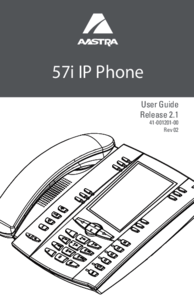
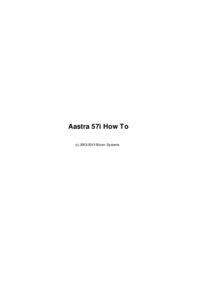


 (139 pages)
(139 pages) (109 pages)
(109 pages) (110 pages)
(110 pages) (81 pages)
(81 pages)







Comments to this Manuals